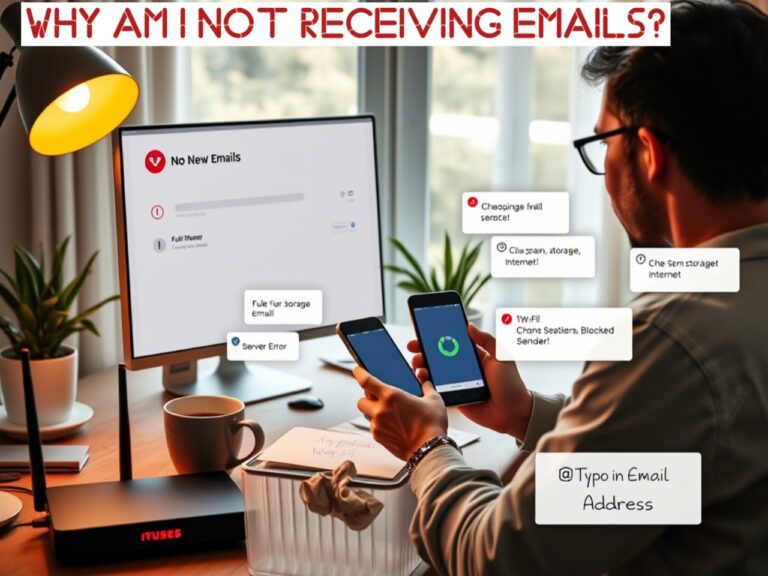If you’re asking, “Why am I not receiving emails?” you’re likely dealing with a mix of frustration and urgency.
Emails are central to work, personal communication, and managing daily tasks—so when they stop arriving, they disrupt your routine.
The causes range from simple fixes like a weak internet connection to technical issues like server outages or misconfigured settings.
Sometimes, the problem lies with incorrect configurations, full storage space, or security features blocking legitimate messages. Understanding these root causes helps you take the right steps to get your email working properly again.
We’ll break down the most common reasons emails fail to arrive and provide actionable steps to resolve them. Whether you’re using Gmail, Outlook, or Yahoo, these solutions apply across devices and platforms.
Let’s get your inbox back on track
Why Did I Suddenly Stop Receiving Emails?
Sudden email disruptions are often traced back to these issues:
- No internet connection: Emails require an active connection to sync. Test by loading a webpage.
- Full storage: If your email account hits its storage limit, new messages can’t download.
- Aggressive spam filters: Legitimate emails might land in Spam/Junk folders.
- Server outages: Your provider (e.g., Gmail, Outlook) could be down.
- Blocked senders: Accidentally blocked addresses redirect emails to spam.
- Outdated apps: Older email apps may lose compatibility with servers.
- Authentication failures: Missing SPF/DKIM/DMARC settings can block senders.
- Email forwarding or filtering rules – Check if you have rules that automatically move or delete messages.
- Email forwarding or filtering rules – Check if you have rules that automatically move or delete messages.
- Incorrect email settings: Changes in IMAP/POP settings can disconnect your email client from the server.
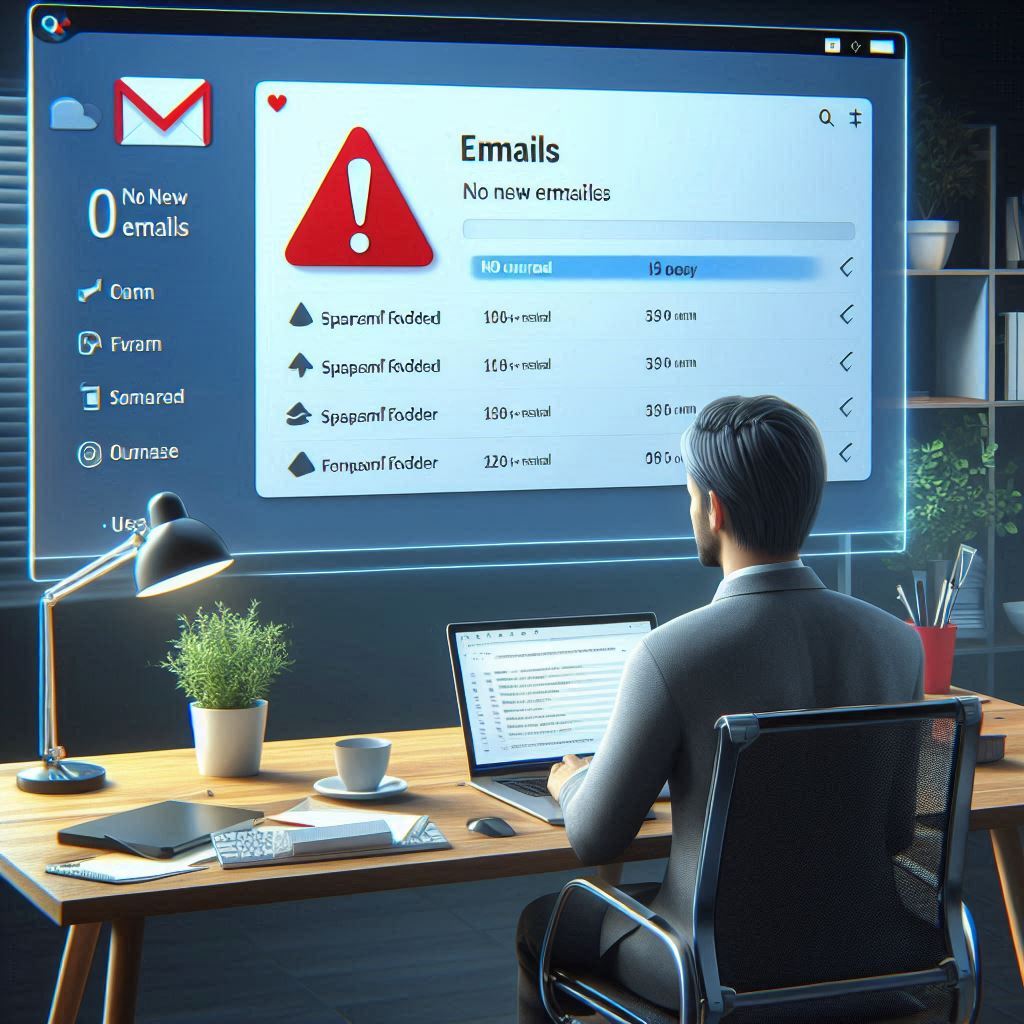
How Do I Fix Email Not Receiving Messages?
Follow these steps to troubleshoot and fix the issue:
1. Check your internet connection:
- Switch between Wi-Fi and cellular data on mobile.
- Restart your router or modem
2. Free up storage:
- Delete large attachments or old emails.
- Empty Trash/Spam folders
3. Review Spam/Junk folders:
- Mark legitimate emails as “Not Spam” to train filters
4. Test email delivery:
- Send a test email from another account (e.g., Yahoo to Gmail)
5. Update your email app:
- Install the latest version from your device’s app store
6. Check server status:
- Visit your provider’s status page (e.g., [Google Workspace Status](https://www.google.com/appsstatus/dashboard/) for Gmail)
- Visit their website or social media to see if they’re experiencing problems.
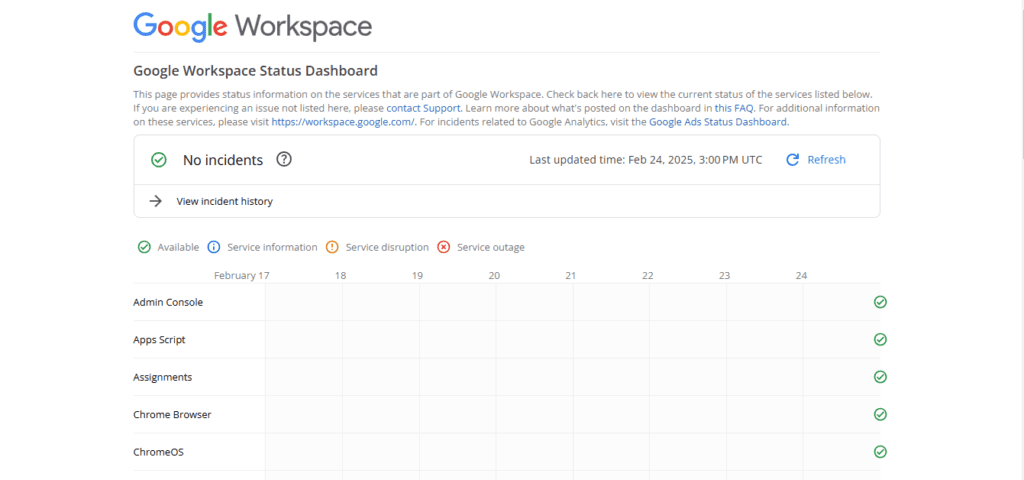
7. Verify email settings:
- Confirm IMAP/POP settings match your provider’s requirements.
8. Unblock senders:
- If you blocked someone by mistake, remove them from the block list.
9. Refresh or sync your email:
- Sometimes, emails don’t appear until you manually refresh your inbox.
10. Disable antivirus or firewall temporarily:
- Some security software blocks email access.
11. Contact your email provider:
- If nothing works, reach out to customer support for help.
Why Am I Suddenly Not Receiving Emails on My iPhone?
iPhone-specific fixes include:
- Re-enable connectivity: Turn Airplane Mode on/off or reset network settings.
- Check Focus modes: Do Not Disturb or other Focus settings may silence notifications.
- Review Mail settings:
- Go to Settings > Mail > Accounts and re-enter your password.
- Ensure “Fetch New Data” is set to “Automatically”.
- Update iOS: Outdated software can disrupt email syncing
Why Am I Getting No Mail in My Inbox?
- Filters/rules misapply: Emails might auto-sort into Promotions, Social, or custom folders
- Forwarding errors: Incorrect forwarding settings divert emails to another address.
- Account sync issues: Remove and re-add your email account to refresh the connection.
- Server delays: High traffic or large attachments slow delivery
- Review spam folder
- Storage limits
How Do I Fix Not Receiving Messages?
For persistent issues:
- Disable antivirus/firewalls: Security software can block email traffic.
- Clear app cache:
– On Android: Settings > Apps > Gmail > Storage > Clear Cache.
– On desktop: Use browser settings to clear cookies.
- Check blocked addresses:
– In Gmail: Settings > See all settings > Filters and Blocked Addresses
– In Outlook: Settings > Junk Email > Blocked Senders
- Contact support: If self-troubleshooting fails, reach out to your email provider.
You can use the below checklist to restore your inbox.
| Step | Action |
|---|---|
| 1 | Check internet connection |
| 2 | Check spam folder |
| 3 | Review email filters and rules |
| 4 | Unblock senders |
| 5 | Test from another mail |
| 6 | Free up email storage |
| 7 | Verify IMAP/POP settings |
| 8 | Restart your device |
| 9 | Update your email app or browser |
| 10 | Check your provider’s server status |
| 11 | Contact customer support |
| 12 | Delete large files in the drive |
Why Is My Gmail Blocking Incoming Emails?
Gmail uses specific security features that might block emails:
- Spam protection algorithms
- Suspicious sender detection
- Attachment restrictions
- Account security alerts
- Storage limitations
- Authentication issues
- Antivirus interference
Conclusion
Fixing email issues starts with simple checks: internet, storage, and spam folders. For platform-specific problems like Gmail syncing or Outlook filters, adjust settings or update software.
If emails still don’t arrive, contact your email provider for further troubleshooting.